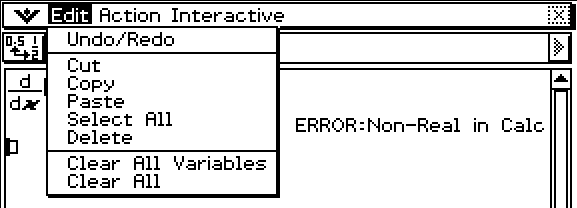HOW CAN WE HELP YOU?
Below are our most common frequently asked questions.
Emulator FAQs
- Log in to the Casio Education website
- You can find your fx-8200 AU emulator license code under the ’emulator’ tab in the ‘My Account’ section of the Casio Education website
- Go to the ClassPad.net webpage: https://classpad.net/intl/ to create your account
- If you already have an existing account, please us that to log in
- We suggest using the same login credentials that you used for your Prime Schools Plus account
- Click “If you have a license code, click here”
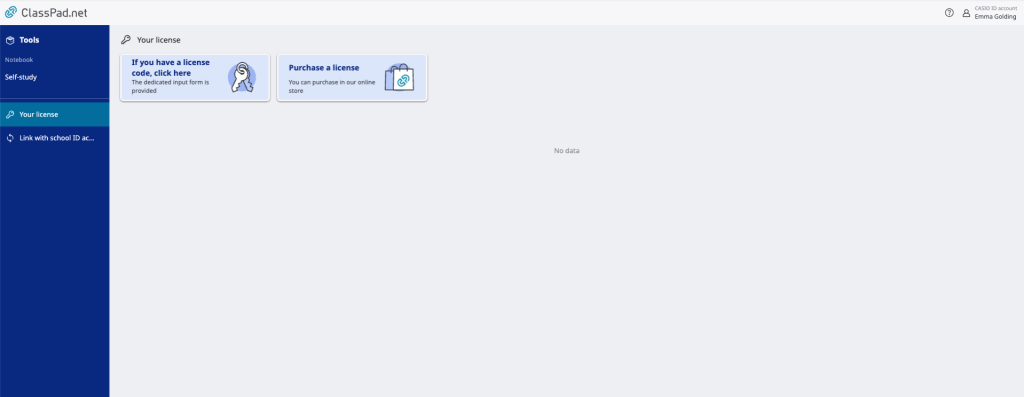
- Input your 9-digit license code, and click “next”
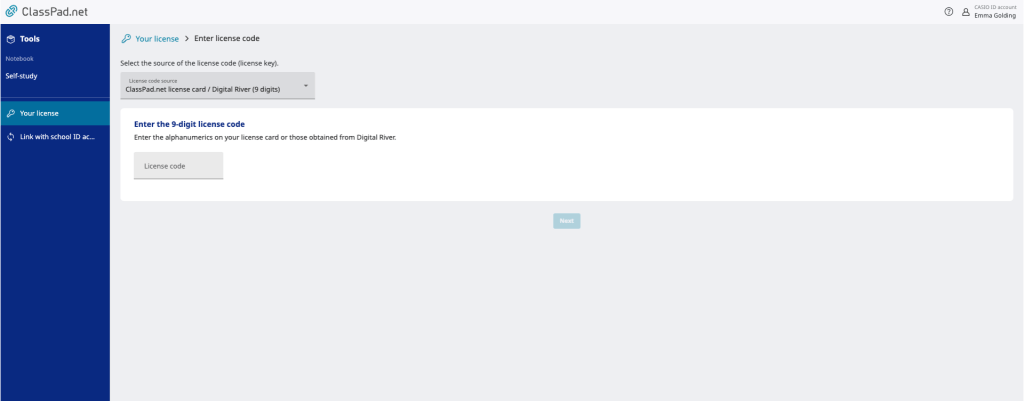
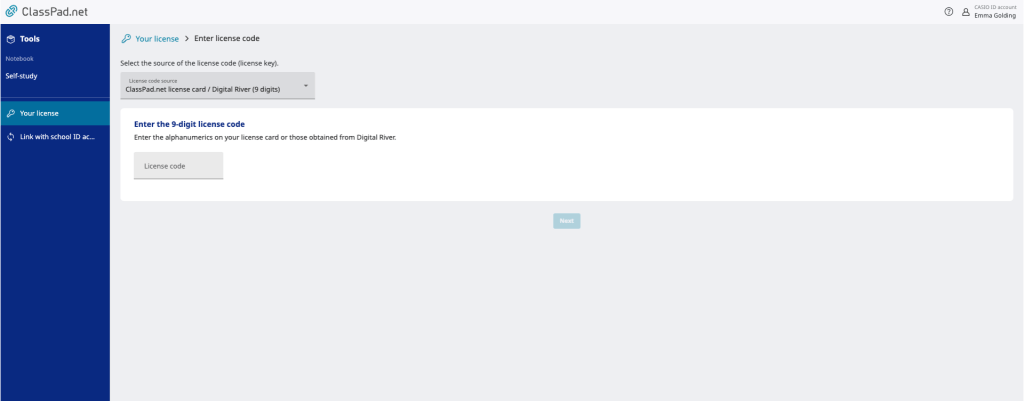
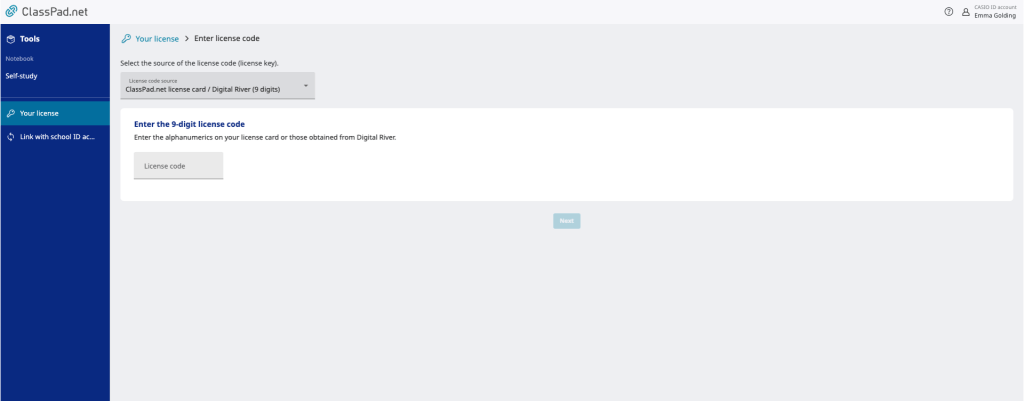
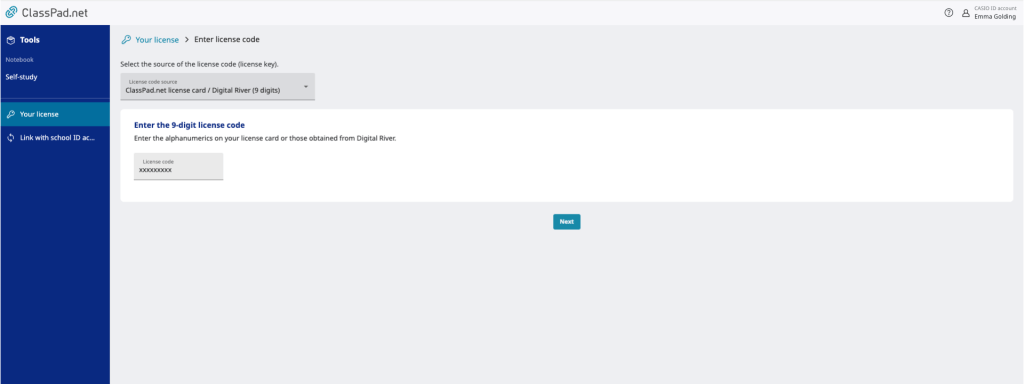
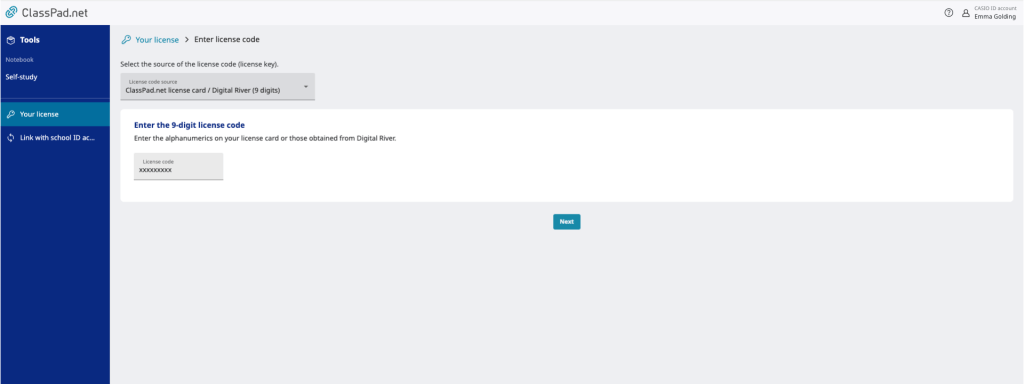
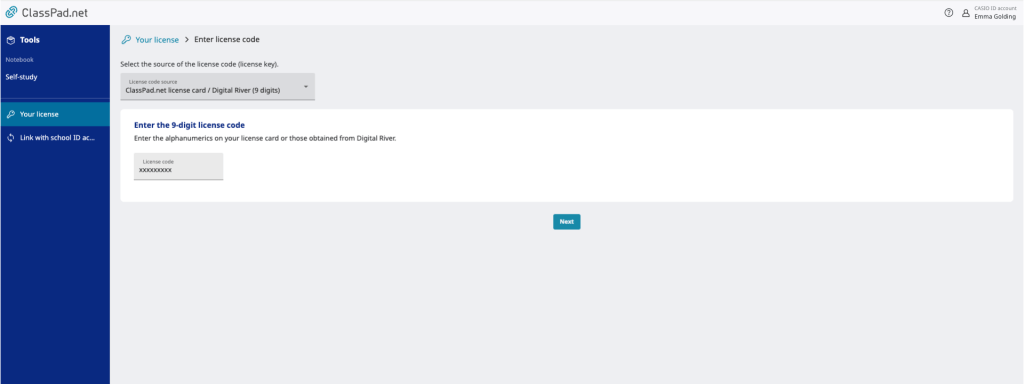
- Today’s date will be displayed on the following screen. This shows the date you are activating your license code. Please leave this date, and click “next”



- A screen stating, “Are you sure you want to enable the following license?” will appear. Confirm that the license information is accurate and click “Enable”
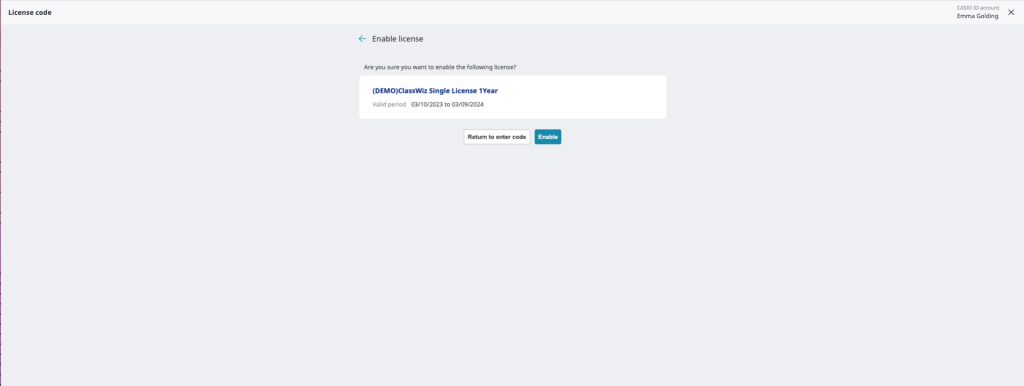
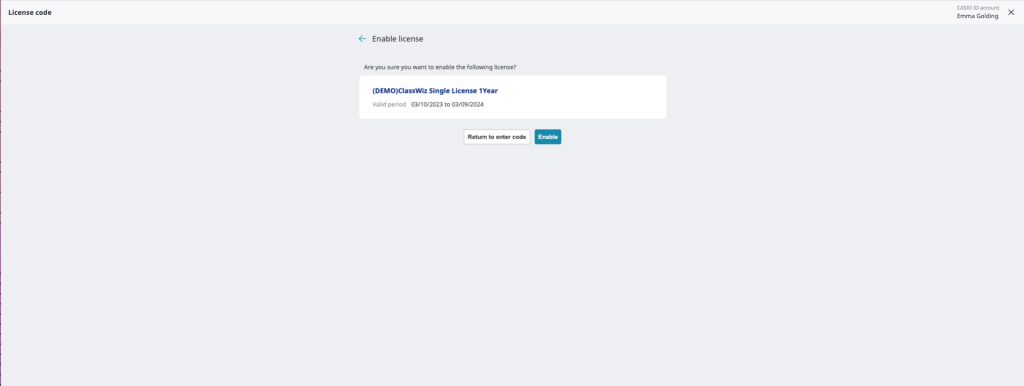
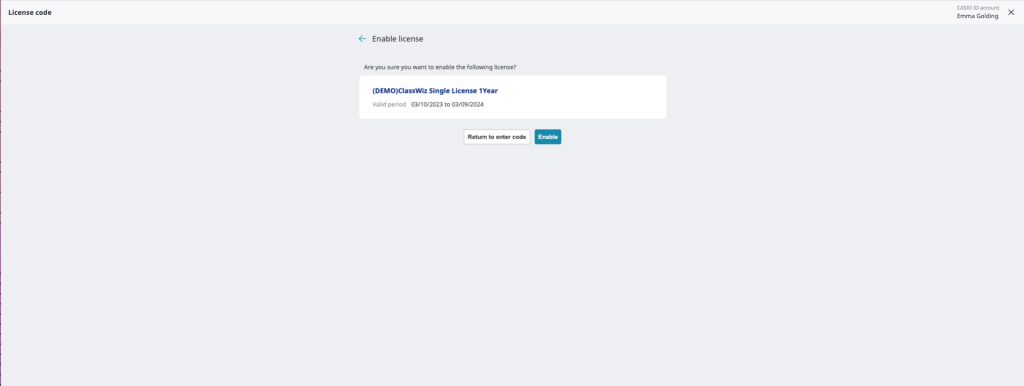
- Your activated license will now be displayed under the ‘Your license’ menu
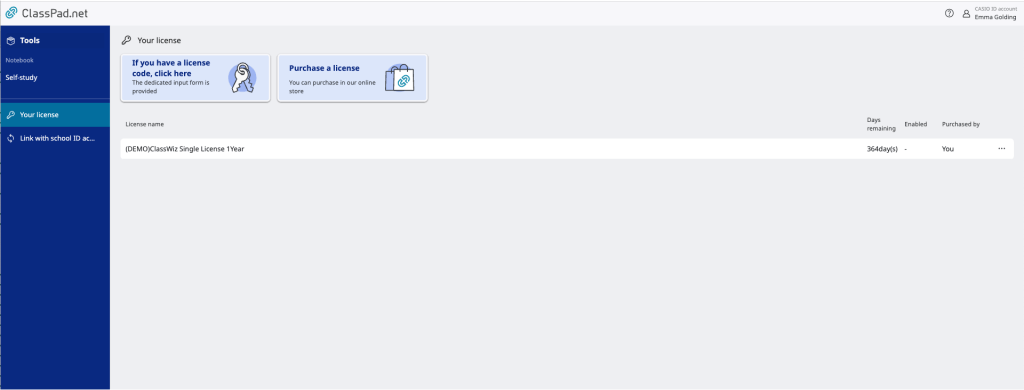
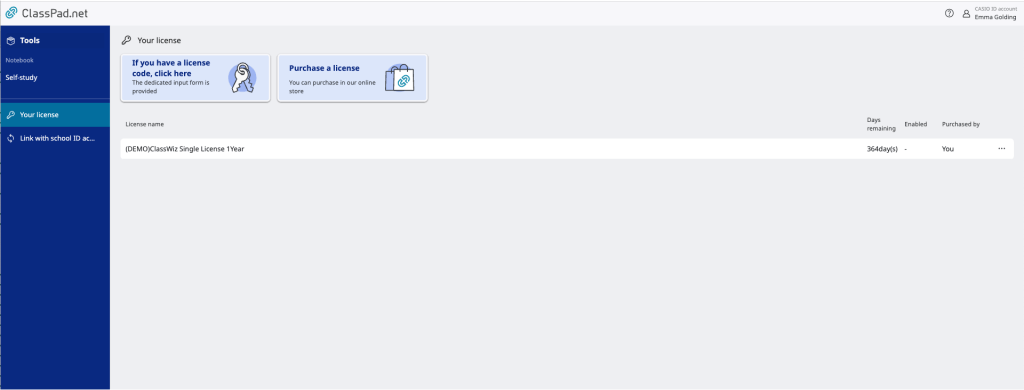
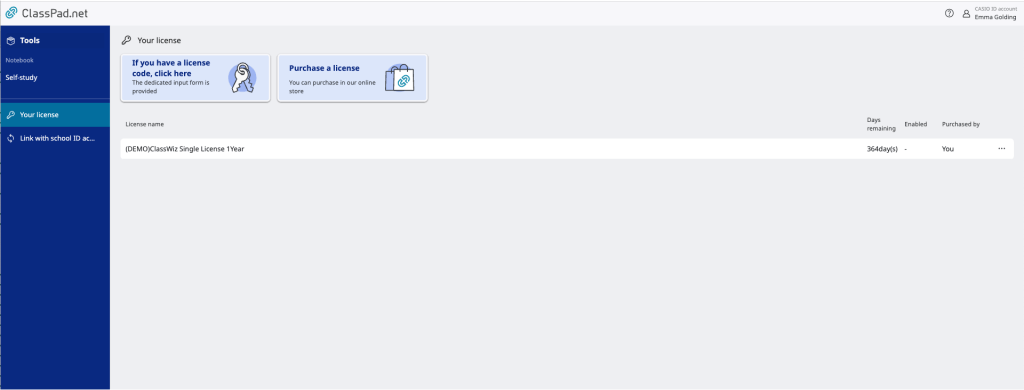
- Select ‘Tools” from the left hand side menu, and click on “ClassPad Math”
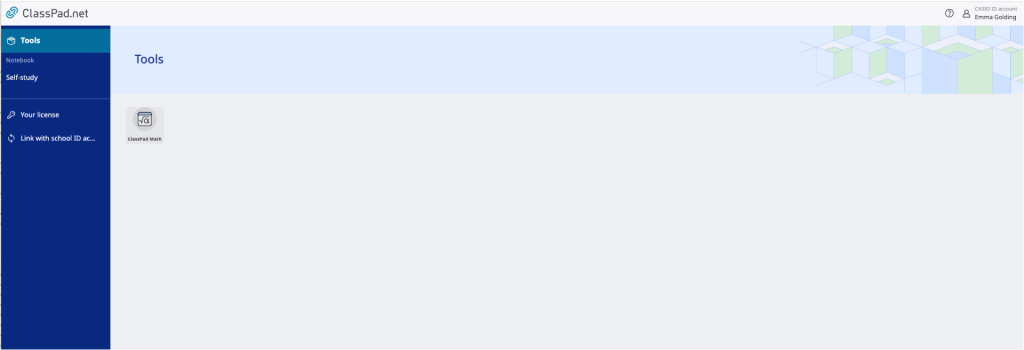
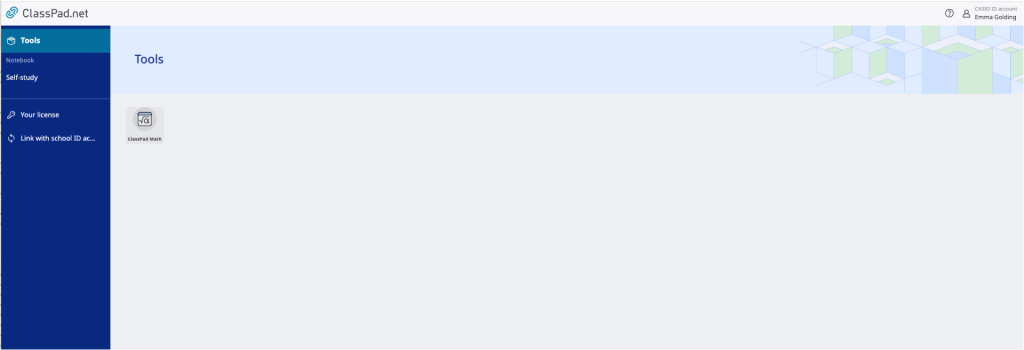
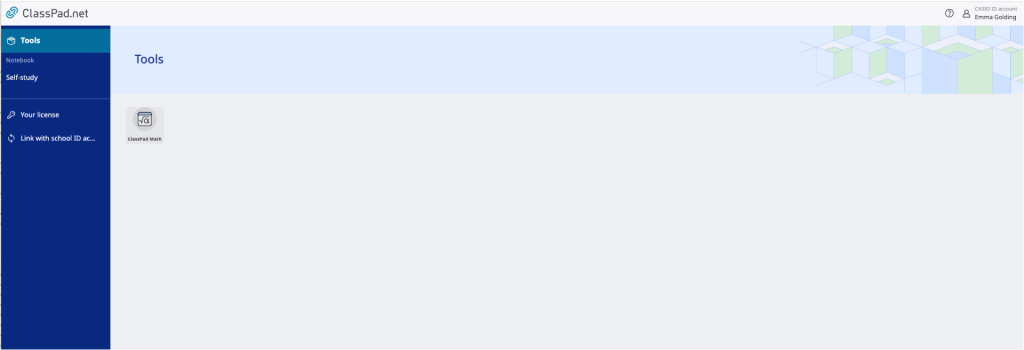
- Click the ClassPad Math screen (paper) to display the Sticky Note (feature) menu, and click on the ClassWiz Emulator icon
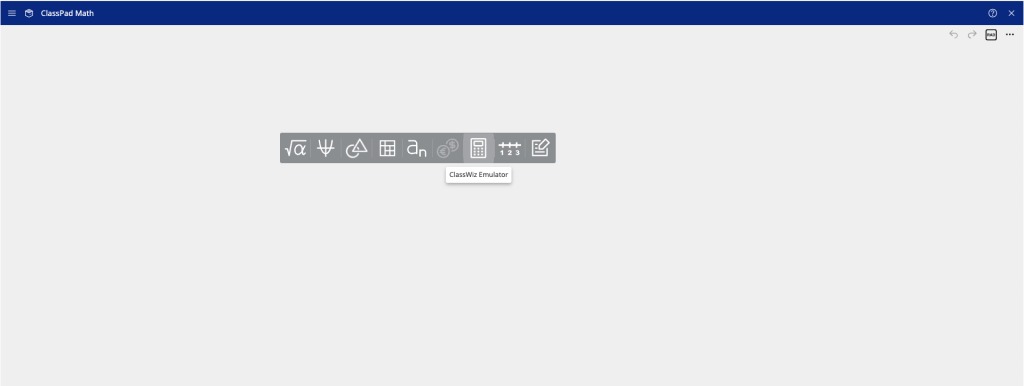
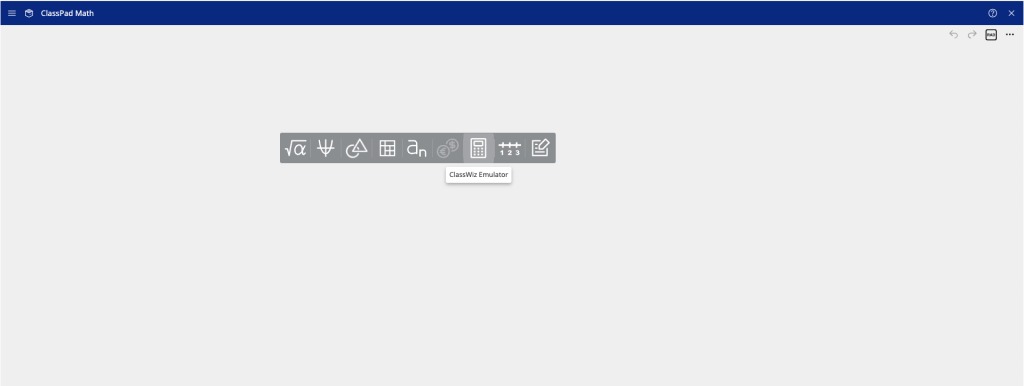
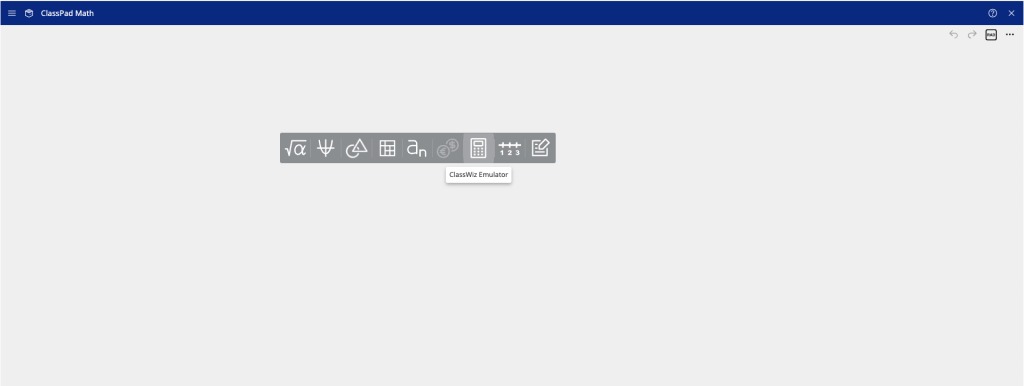
- The fx-8200 AU emulator will now appear, and you’re ready to start using your web-based emulator!
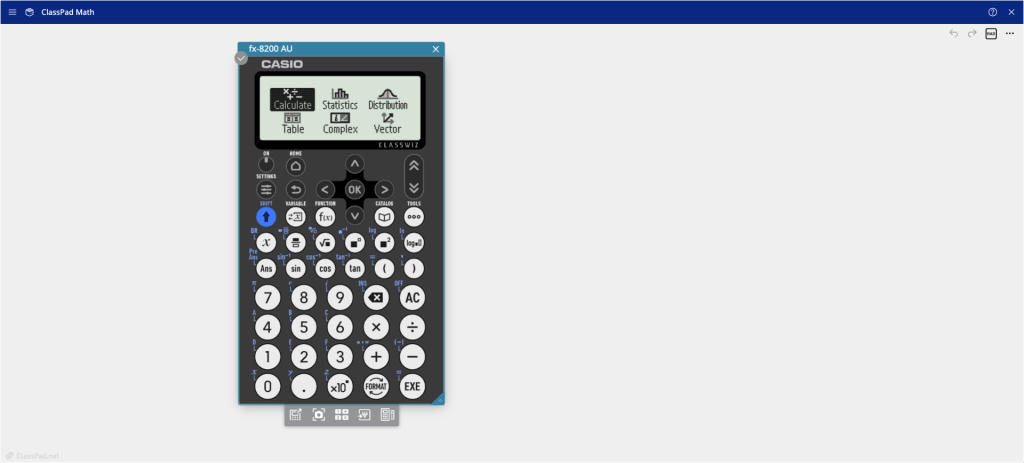
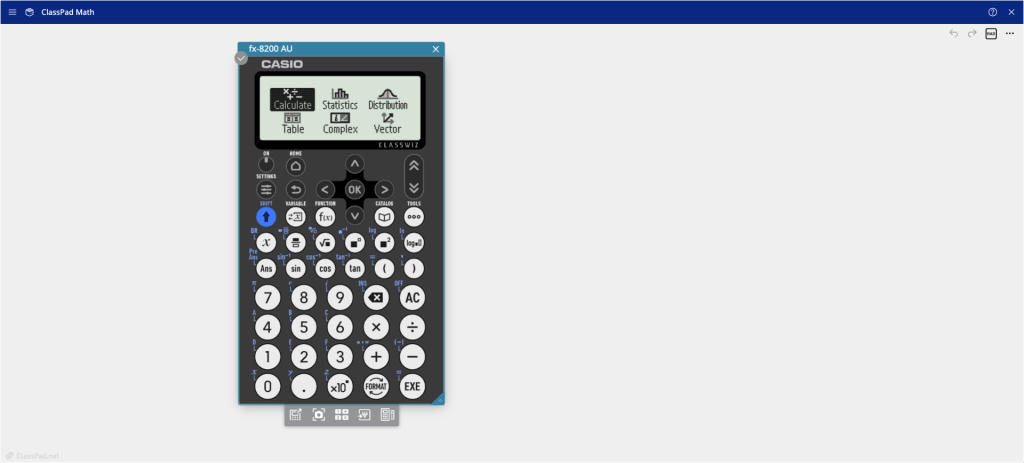
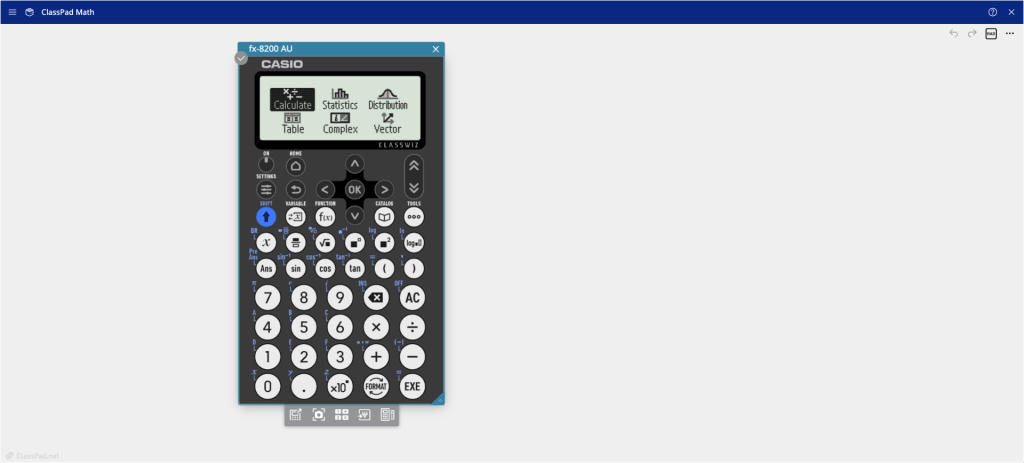
If your expiry dates for your fx-8200 AU emulator code license code do not match on casioeducation.shriro.com.au and ClassPad.net do not match, this means the day you retrieved your license code is not the day you activated your license code.
If this is the case, the expiry date displayed on ClassPad.net is correct as this is the date you activated your license code.
- Please make sure your faculty’s Prime Schools Plus account is up-to-date
- Login to your Prime Schools Plus account
- Navigate to your ‘My Account’ page and click on the ‘Emulator’ tab
- If your fx-8200 AU emulator license code has expired, you will be prompted to retrieve your new license code the day after the end of your previous license code. For example, you code had expired on the 21st January, you will be able to retrieve your new license code from the 22nd January
You will be to see how many days remaining you have on your fx-8200 AU emulator license by looking in your ClassPad.net account.
In the left-hand side menu, click on ‘Your License’ – this will bring up how many days you have remaining on the license code.
Your license code will last for 1 year from the date of activation.
The latest versions of Chrome, Safari, and Edge are preferred to run the fx-8200 AU emulator software.
*Compatibility is guaranteed if a later version than the suggested version is used
*Browser settings (assumed that the following browser settings are applied when using this service’s front-end service)
JavaScript enabled
Cookies enabled
TLS 1.2 communication enabled
fx-100AU Plus 2nd Edition
CASIO supply the Australian market with two scientific calculators, the fx-82AU and the fx-100AU. What is the difference? In the simplest terms, the 100AU has more functions than the 82AU but uses a more traditional entry mode.
These differences can be explained in more detail under three main points:
1. The 82AU provides the option to use latest in input method (natural display or MATH, for example fractions can be entered as fractions). You can, however, also use LINE input on the 82AU where the use of brackets becomes important. The 100AU only offers LINE input.
2. The 82AU’s functionality is largely a subset of the functionality offered by the 100AU. The 100AU offers more functionality, mainly involving higher order functions. For example binary computation, complex number computation (polar and cartesian) and a host more.
3. The 82AU provides list-based Statistics input, whereas the 100AU does not.
To convert between rectangular and polar coordinates, first you enter the form you want for the output, then enter the two parameters of the input form (x & y or r & theta) . The outputs are stored in memory E and memory F, and can be recalled as required.
For example, to convert (2,5) to polar coordinates
Press e2,5)p
The outputs values are stored as follows ‘r’ is stored in memory E and theta is stored in memory F.
E can be recalled by pressing Qkp and F can be recalled by pressing Qlp.
To convert r=3 and theta=60 degrees to rectangular coordinates
Press qe3,60)p
The outputs values are stored as follows ‘x’ is stored in memory E and ‘y’ is stored in memory F.
E can be recalled by pressing Qkp and F can be recalled by pressing Qlp.
fx-8200 AU
Follow these simple steps to activate your web-based fx-8200 AU emulator license code:
Step 1: Retrieve your license code
- Log in to the Casio Education website
- You can find your fx-8200 AU emulator license code under the ’emulator’ tab in the ‘My Account’ section of the Casio Education website
Step 2: Create your account on ClassPad.net and log in
- Go to the ClassPad.net webpage: https://classpad.net/intl/ to create your account
- If you already have an existing account, please us that to log in
- We suggest using the same login credentials that you used for your Prime Schools Plus account
Step 3: Activate your license
- Click “If you have a license code, click here”
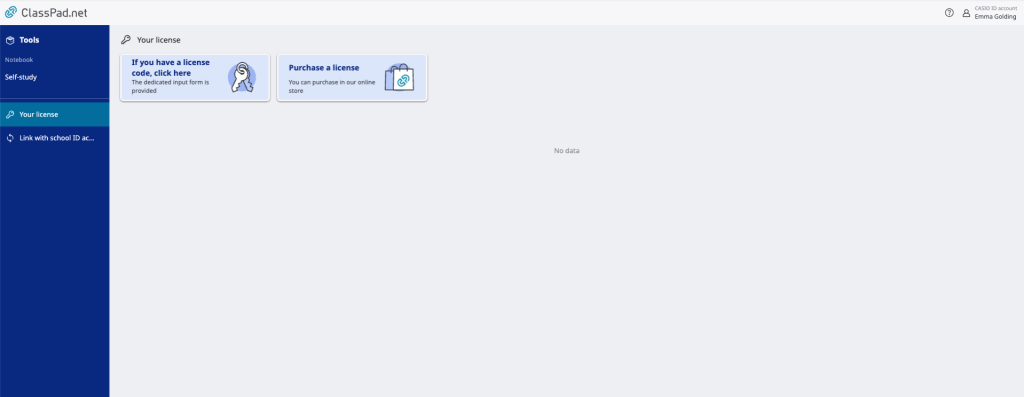
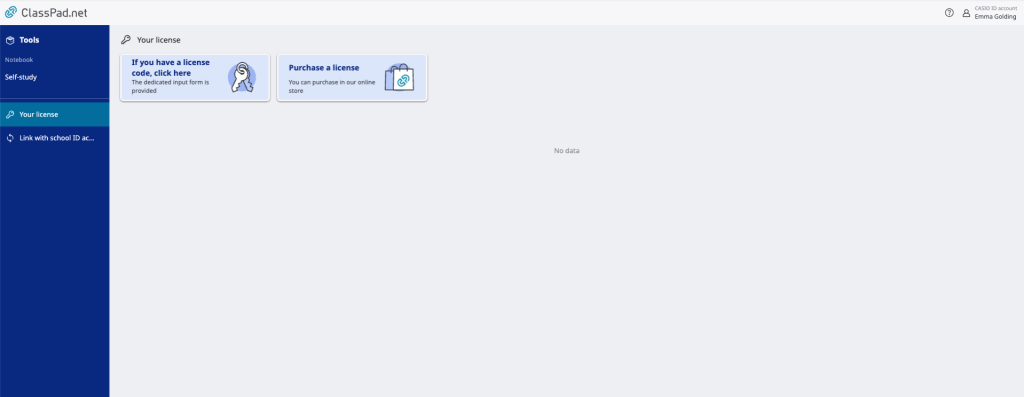
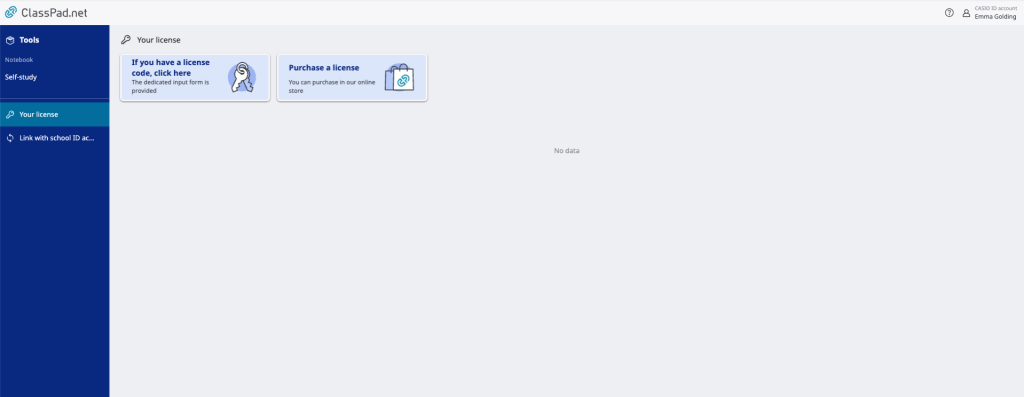
- Input your 9-digit license code, and click “next”
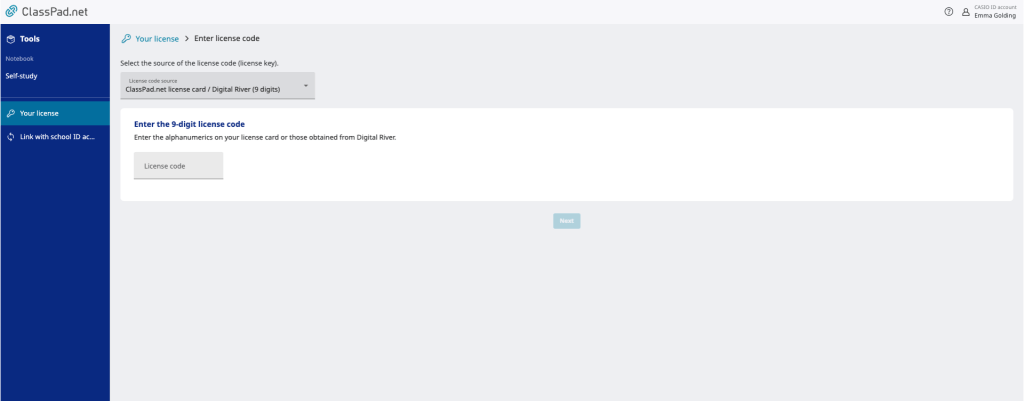
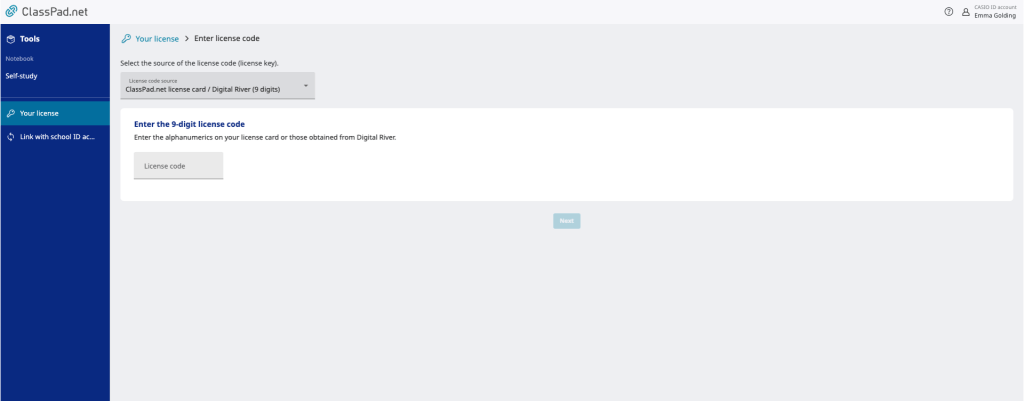
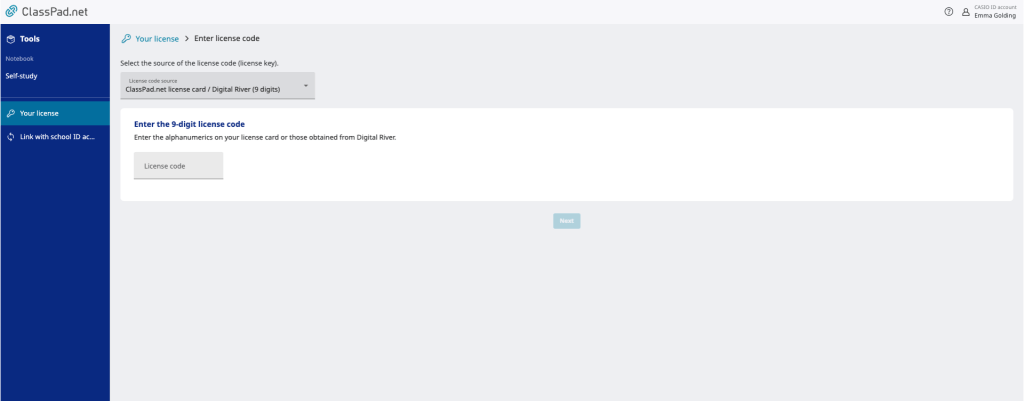
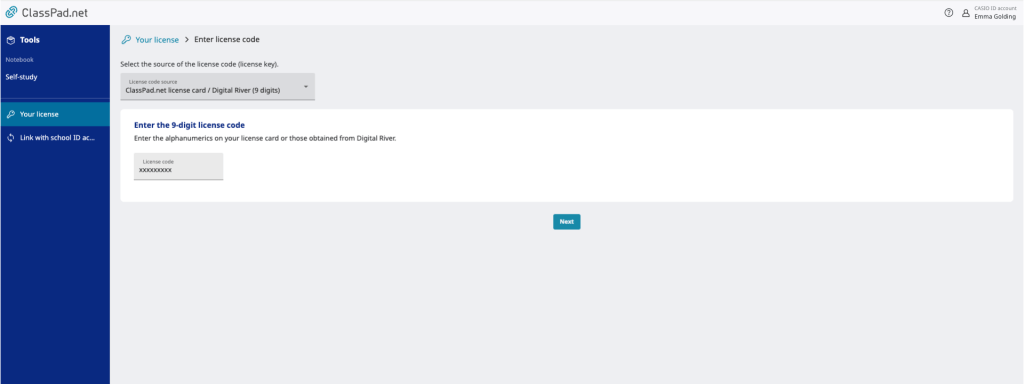
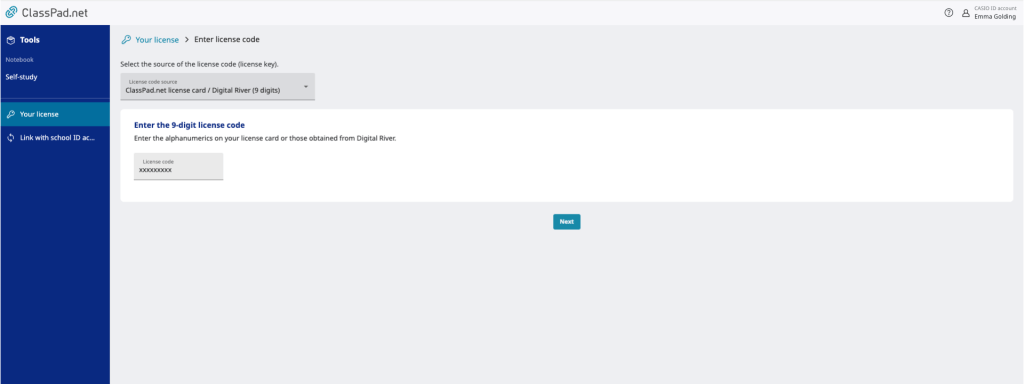
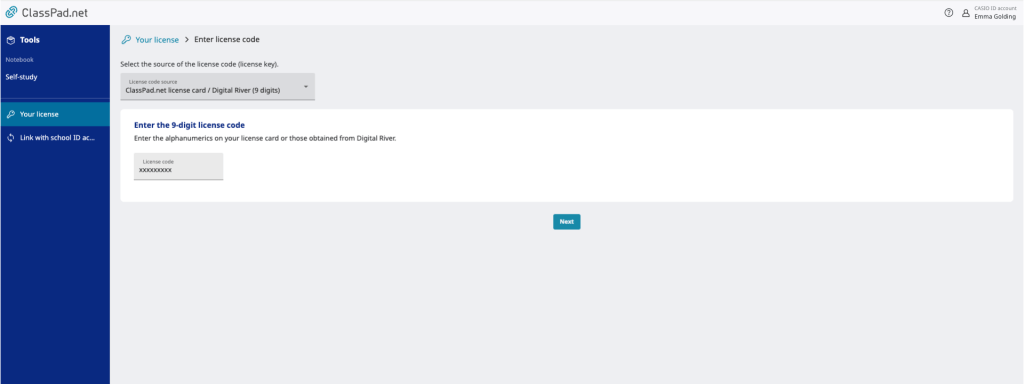
- Today’s date will be displayed on the following screen. This shows the date you are activating your license code. Please leave this date, and click “next”



- A screen stating, “Are you sure you want to enable the following license?” will appear. Confirm that the license information is accurate and click “Enable”
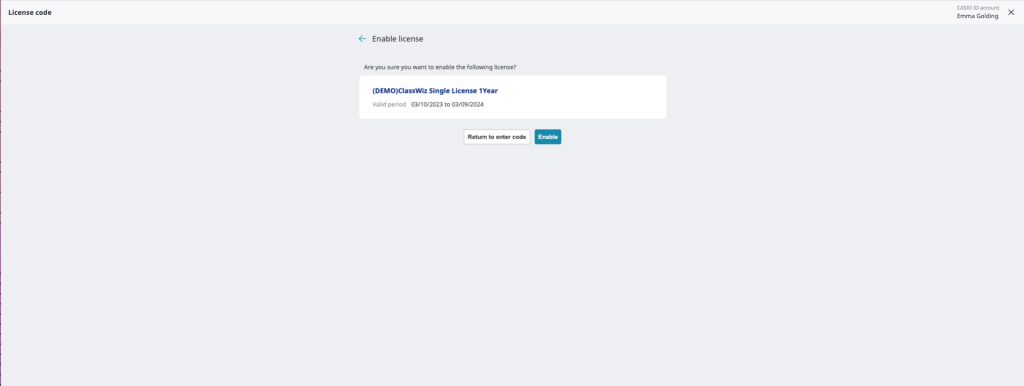
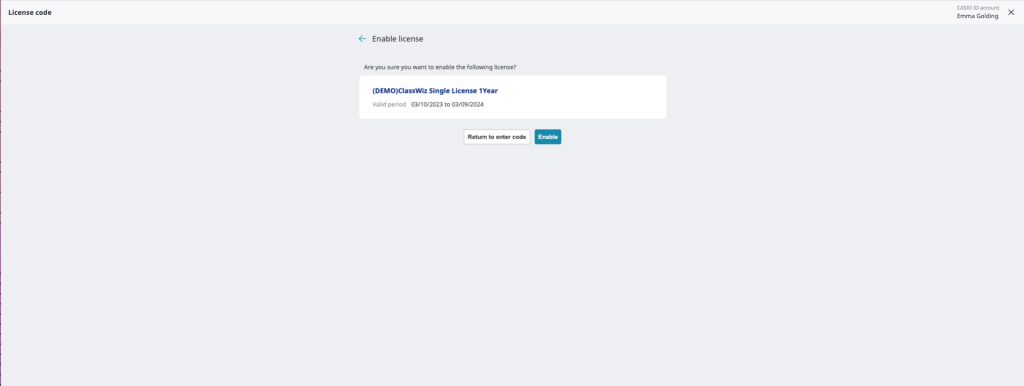
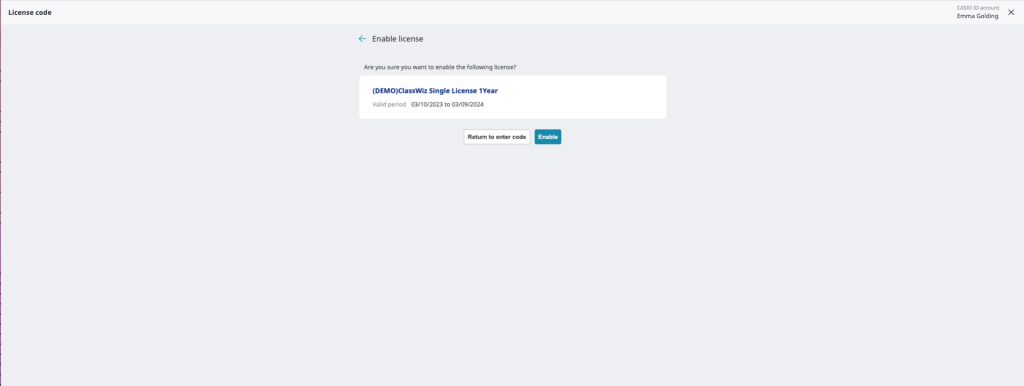
- Your activated license will now be displayed under the ‘Your license’ menu
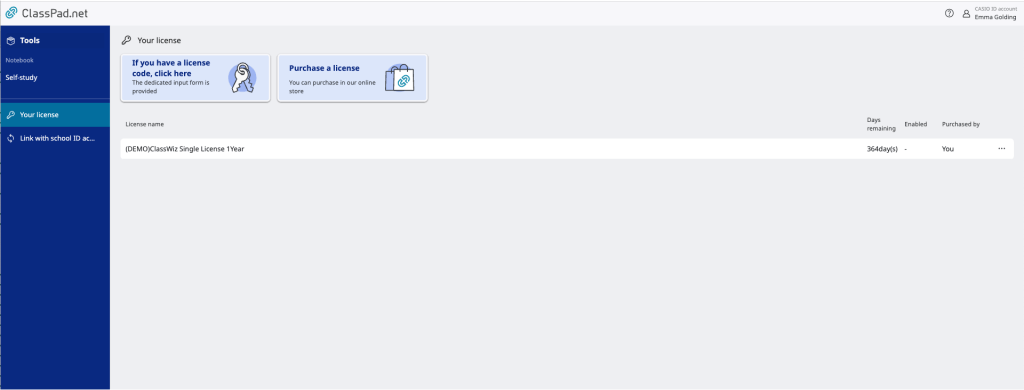
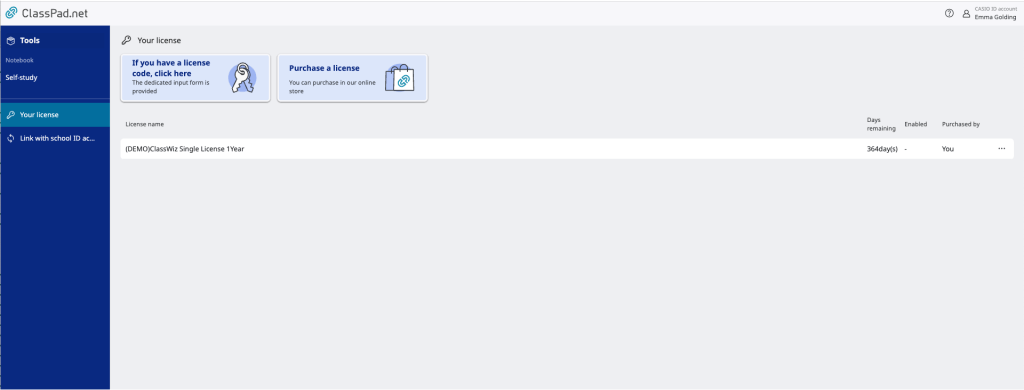
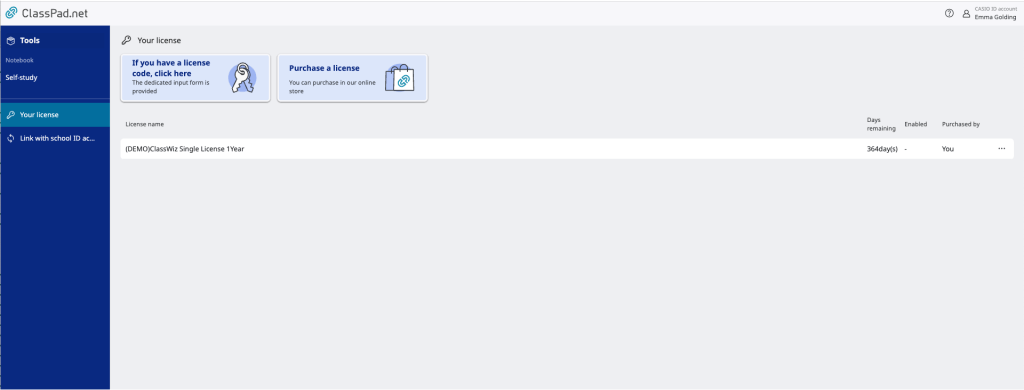
Step 4: Start using your fx-8200 AU on ClassPad
- Select ‘Tools” from the left hand side menu, and click on “ClassPad Math”
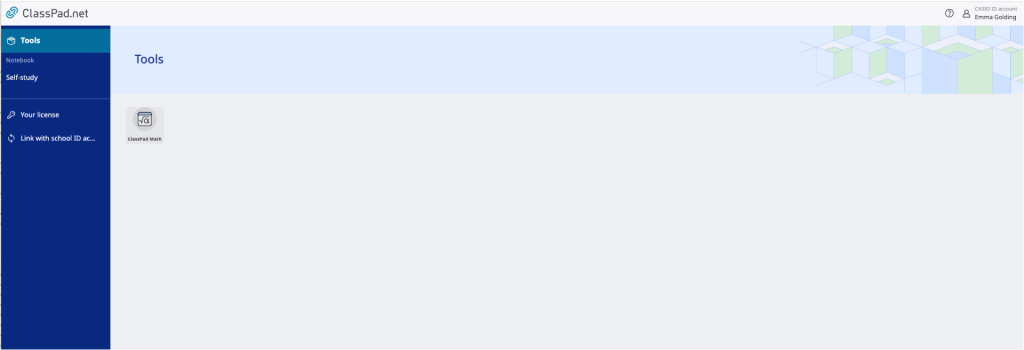
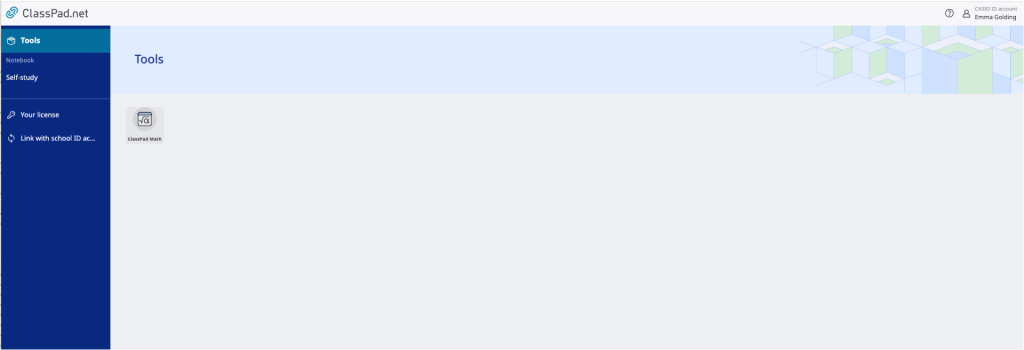
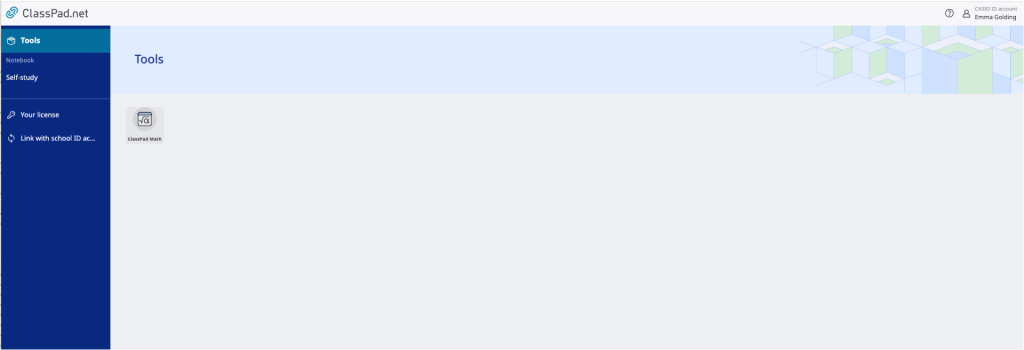
- Click the ClassPad Math screen (paper) to display the Sticky Note (feature) menu, and click on the ClassWiz Emulator icon
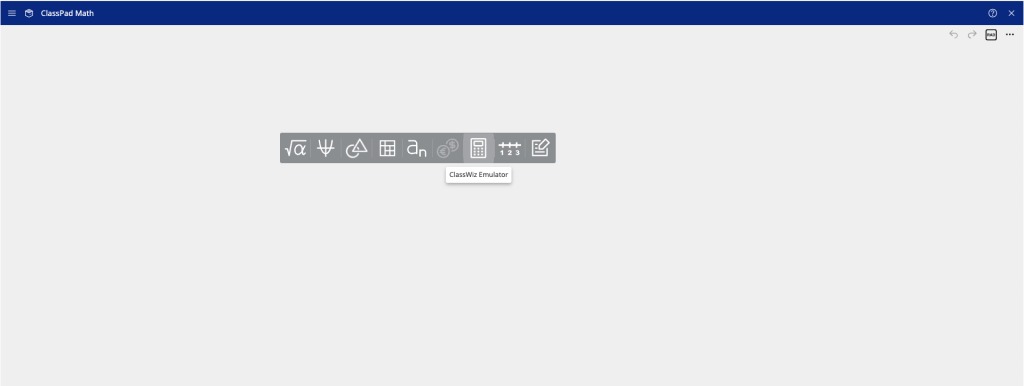
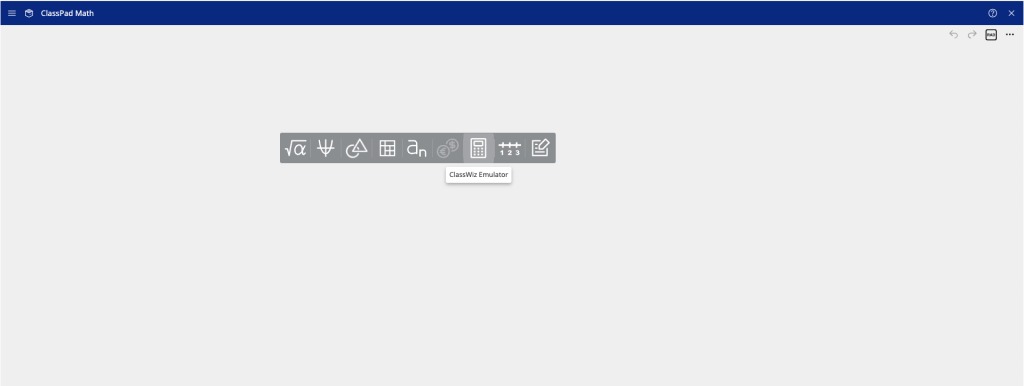
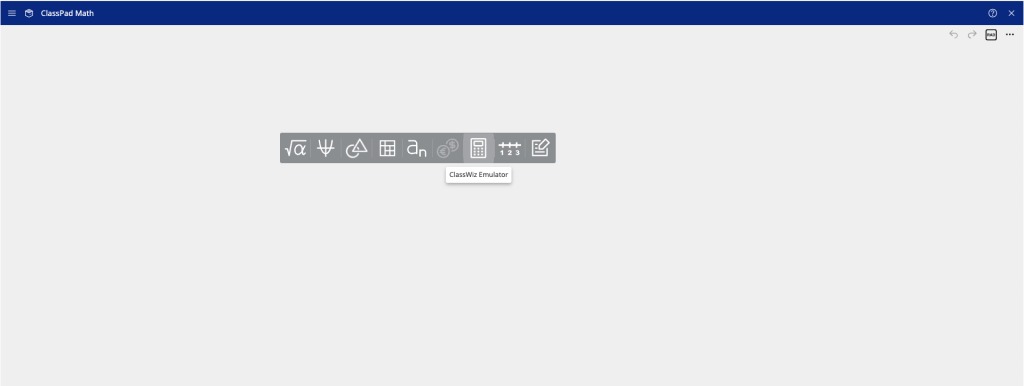
- The fx-8200 AU emulator will now appear, and you’re ready to start using your web-based emulator!
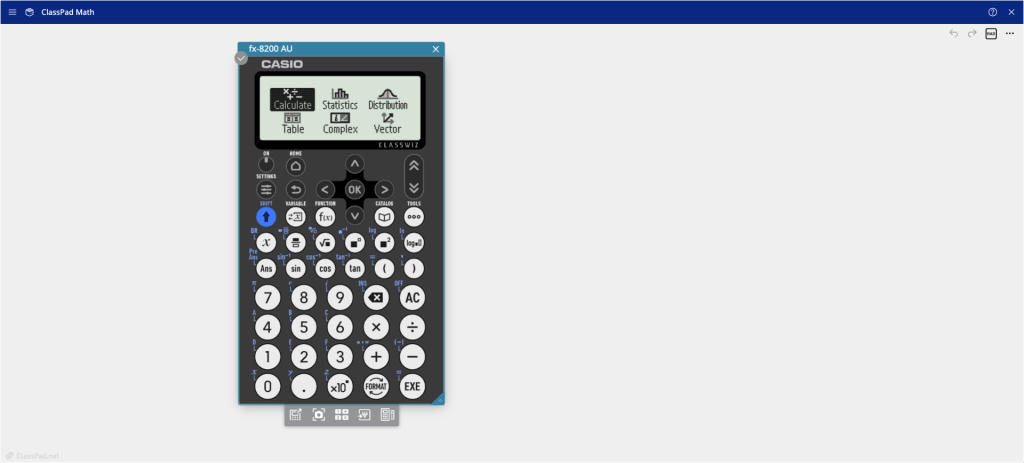
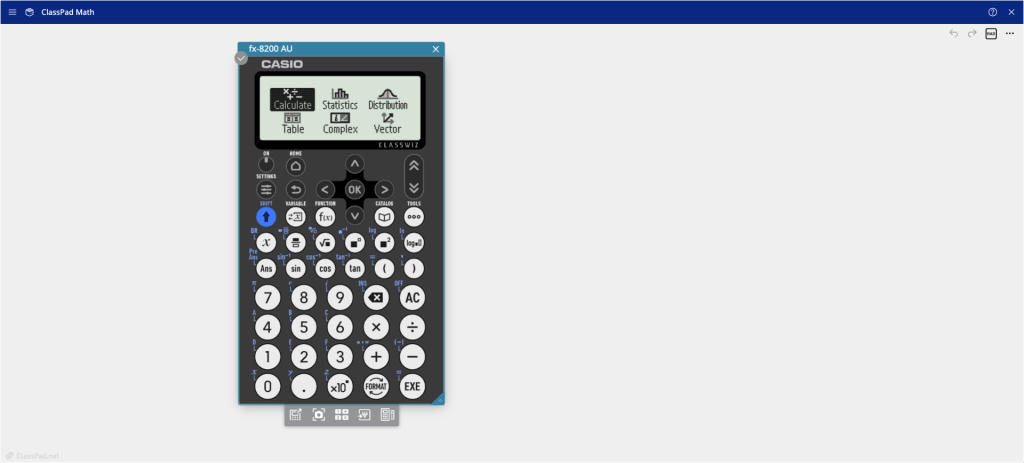
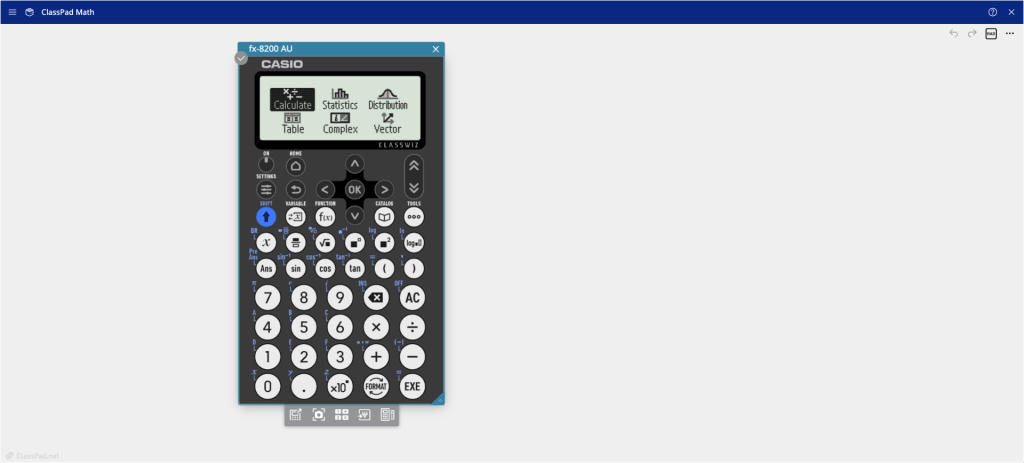
If your expiry dates for your fx-8200 AU emulator code license code do not match on casioeducation.shriro.com.au and ClassPad.net do not match, this means the day you retrieved your license code is not the day you activated your license code.
If this is the case, the expiry date displayed on ClassPad.net is correct as this is the date you activated your license code.
- Please make sure your faculty’s Prime Schools Plus account is up-to-date
- Login to your Prime Schools Plus account
- Navigate to your ‘My Account’ page and click on the ‘Emulator’ tab
- If your fx-8200 AU emulator license code has expired, you will be prompted to retrieve your new license code the day after the end of your previous license code. For example, you code had expired on the 21st January, you will be able to retrieve your new license code from the 22nd January
You will be to see how many days remaining you have on your fx-8200 AU emulator license by looking in your ClassPad.net account.
In the left-hand side menu, click on ‘Your License’ – this will bring up how many days you have remaining on the license code.
Your license code will last for 1 year from the date of activation.
The latest versions of Chrome, Safari, and Edge are preferred to run the fx-8200 AU emulator software.
*Compatibility is guaranteed if a later version than the suggested version is used
*Browser settings (assumed that the following browser settings are applied when using this service’s front-end service)
JavaScript enabled
Cookies enabled
TLS 1.2 communication enabled
fx-82AU Plus II 2nd Edition
When using a 9860G AU PLUS (or 9860G AU with OS 1.05 or later) to work with matrices, the commands Ref (row echelon form) and Rref (reduced row echelon form) can be useful. These are found from within q by pressing i then MAT (w) then u to see more commands then either Ref (r) or Rref (y).
Below is a video showing you how to calculate the least squares line of best fit and the associated correlation coefficient using the CASIO fx-82AU PLUS II.
The associate worksheet can be downloaded also. https://youtu.be/-CYnyWbaQ0I
The default setting of a CASIO fx-82 is for ‘natural’ mathematical input and output. This means that you can input your calculations in the same way that you would write them, and that the output is provided in a similar way.

The setting for mathematical output means that answers are given in fractional form, even when we might expect them not to be.
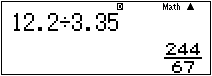
When using the current fx-82AU PLUS, the calculator can be set to LineO, meaning that fractional outputs only occur when fractional inputs are given.
To change to LineO, press w and make sure you are in COMP mode by pressing 1.
Now press q and then w to enter the SET UP.
Choose MthIO by pressing 1. You should now have a choice between MathsO and LineO. Press 2 for LineO.

The screen shots below illustrate the output when the fx-82 is set to LineO

Note: Older models of fx-82AU PLUS do not have the option of LineO
On an fx-100AU a previous command line can be recalled, edited and recalculated. To do this, press the ! or $ arrows (not the E arrow). These same arrows allow you to move the cursor within the line so that you can edit the command and then re-calcuate it.
CASIO supply the Australian market with two scientific calculators, the fx-82AU and the fx-100AU. What is the difference? In the simplest terms, the 100AU has more functions than the 82AU but uses a more traditional entry mode.
These differences can be explained in more detail under three main points:
1. The 82AU provides the option to use latest in input method (natural display or MATH, for example fractions can be entered as fractions). You can, however, also use LINE input on the 82AU where the use of brackets becomes important. The 100AU only offers LINE input.
2. The 82AU’s functionality is largely a subset of the functionality offered by the 100AU. The 100AU offers more functionality, mainly involving higher order functions. For example binary computation, complex number computation (polar and cartesian) and a host more.
3. The 82AU provides list-based Statistics input, whereas the 100AU does not.
fx-CP400 ClassPad II
Download the PDF for a set of instructions on how to install the latest Classpad Manager software for Mac or Windows.
Download the document below that outlines how to deal with data transfer on the CP 400. File, Add-ins, eActivities and so on.
Information accurate for OS 3.06.1000.
If information is known about a function and/or its derivative, and the function contains unknown co-efficients, then that information can be used to determine the value of the unknown co-efficients.
In the example below, it is known that the quadratic function defined as f(x) has a turning point at (3,9). If we define g(x) as the derivative of f(x) then we have two equations, f(3)=9 and g(3)=0, and two unknowns, a and b. If we tap ~ then these equations can be entered, and the unknowns can be solved for, as shown.
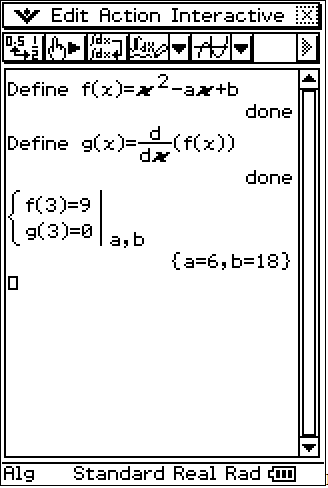
NOTE: OVER-SPECIFIED SYSTEMS OF EQUATIONS.
If the number of equations exceeds the number of unknowns then the system of equations can still be solved, assuming that the equations are consistent.
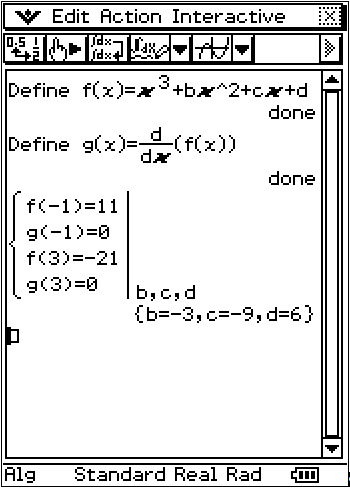
Classpad II Series
This PDF file contains instructions on how to update the Operating System of the Classpad II Series calculator:
Classpad 330 and 330 PLUS Series
This PDF file contains instructions on how to update the Operating System of the Classpad 330 and 330 PLUS Series calculator:
A range of algebraic and graphical results relating to complex numbers can be obtained using a ClassPad. This is done by firstly ensuring that the ClassPad’s setting are correct, and then entering the relevant information. The settings required are shown below:
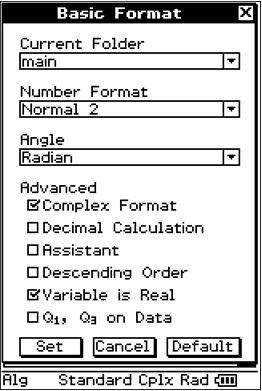
When looking to obtain graphal results in the complex plane using a ClassPad, firstly define z as a complex number x+yi.
With that done, constraints on z can be entered, and then the ClassPad’s output can be expressed in the form “y=…” so that its graphical meaning is apparent. If this output is then dragged into a graph window, then a graph can be obtained.
Two examples of this process are shown below:
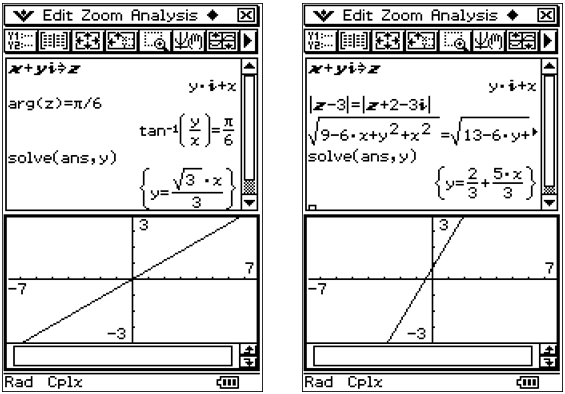
Some work undertaken with a ClassPad leads users to define x as a specific ‘thing’, maybe a matrix or a real or complex number. This definition is retained by the ClassPad until we “clear all variables”. This means that if we attempt to work with x as a variable, when it has been defined previously, unexpected errors and outputs are likely to occur.
To “clear all variables”, when in Main, tap Edit and Clear All Variables.
To check if there is an issue with x (or any other variable you wish to use), input x (in Main). The output should be x if it is to be used as a variable.